Table of contents
You want to clear the cache for a certain web page only and not for the whole website ?
In this article we will cover this this feature present in Chromium based browsers in Windows.
Bellow is a list with some of them: Google Chrome (yes i said it =D ), Microsoft Edge, Opera, Opera GX, Brave, Cyberghost Private Browser and others.
- Google Chrome ( how else without it ? 🙂 ) ;
- Microsoft Edge ;
- Opera & Opera GX ;
- Brave ;
- Cyberghost Private Browser ;
- Yandex Browser ;
Step 1: Page inspect
Method 1 : Right click + Inspect
While on desired page inspect the page by pressing Mouse Right Click button, then head over to Inspect option – this will open the Chrome DevTools dashboard .
Method 2 : Use Keyboard Shortcut
The default keyboard shortcut is Ctrl + Shift + I or F12;
Afterwards go to the refresh icon in the top left corner of the browser .
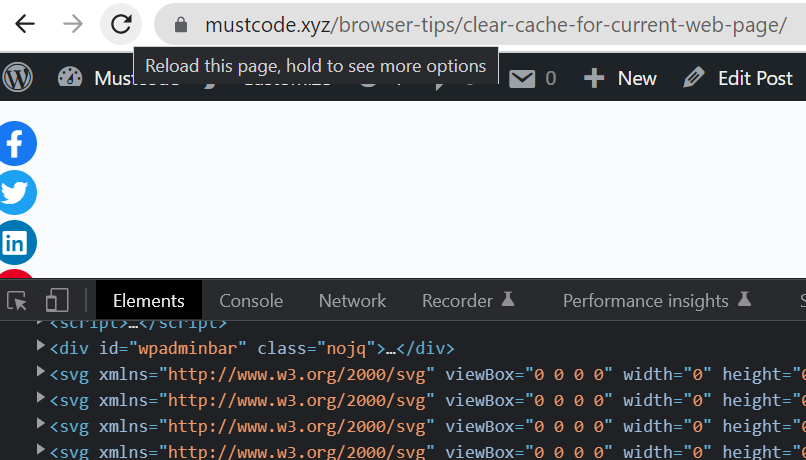
Step 2 : Open the reload options
Right click on the reload icon to trigger the menu, click on Empty Cache and Hard Reload
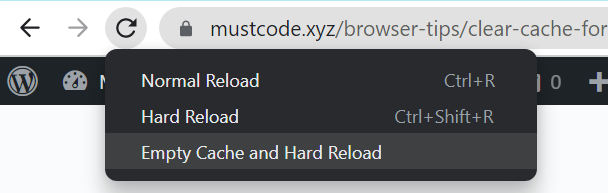
You may ask what about the Normal Reload & Hard Reload ?
Normal Reload (shortcuts: Ctrl + R or F5 ) browser will use the cached web page without downloading cached files ;
Hard Reload (shortcuts: Ctrl + Shift + R or Shift + F5 ) will redownload every page file (js, css etc.) ;
Empty Cache and Hard Reload ( available only if DevTools is opened ) this will wipe the page cache entirely and every file will be redownloaded similar to visiting a page for the first time ;
Link to icon used for the post image Clear icons created by kmg design – Flaticon .